Export Report Data to CSV
Export the results of a query to CSV file format for the following reports:
- Activity Search
- Top Destinations
- Top Categories
- Top Identities
- Cloud Malware
Note: The exported data reflects the time zone of your account. To change the time zone, navigate to Admin > Accounts.
Prerequisites
- A minimum user role of Read-only. For more information, see Manage Accounts.
Procedure
- Navigate to Monitor > Reports.
- Select a report.
- Based on the report, do one of the following:
- Click Export CSV
- Click Download.

- Give your report a good Report Title, add the number of rows of data to be returned.
- Click Export.
Note: If your report exceeds 1 million rows, re-run the report with a shorter timeframe or use a more granular filter. We recommend that you check the last row of your first report, then re-run the report from that time period for the next chunk of data.
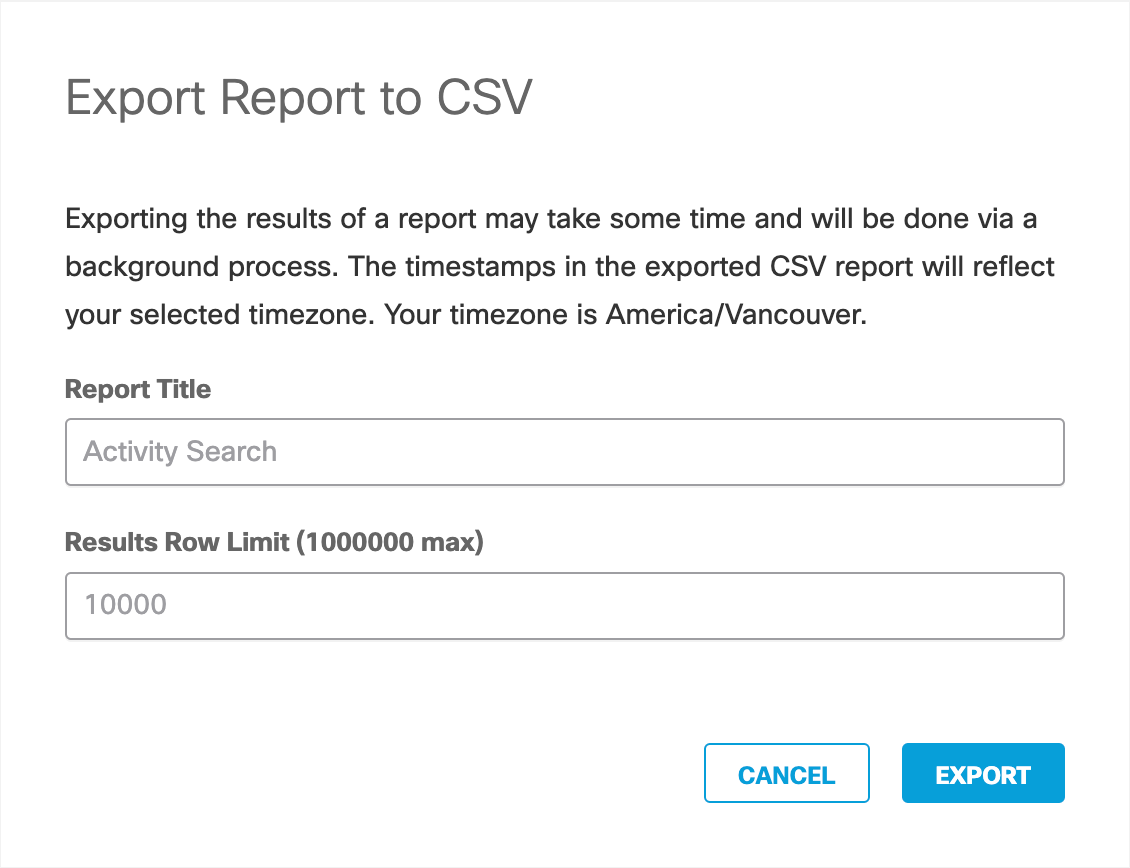
- Click Export.
- On the Exported Reports page, click the Download icon.

Monitor Secure Access with Reports < Export Report Data to CSV > Bookmark and Share Reports
Updated 6 months ago
