Enable Logging
Secure Access allows for the logging of events and traffic through a policy's rule. By default, logging is disabled. Logging can be enabled or disabled at any time for any rule.
Table of Contents
Prerequisites
- Full Admin user role. For more information, see Manage Accounts.
Procedure
Private Access Rules:
- Navigate to Secure > Access Policy and click Add Rule >Private Access. Click Edit and make changes as needed.
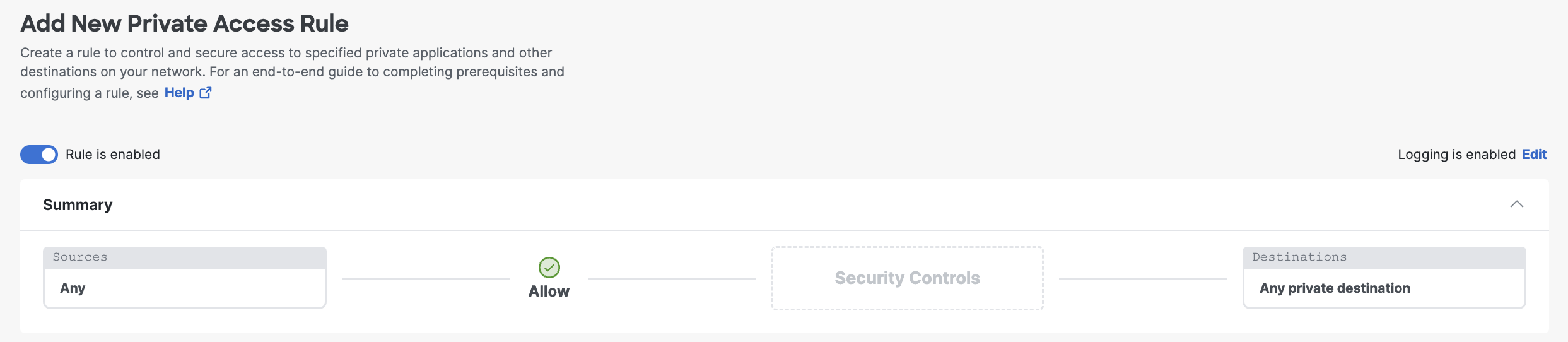
- Make changes as needed and click Save.
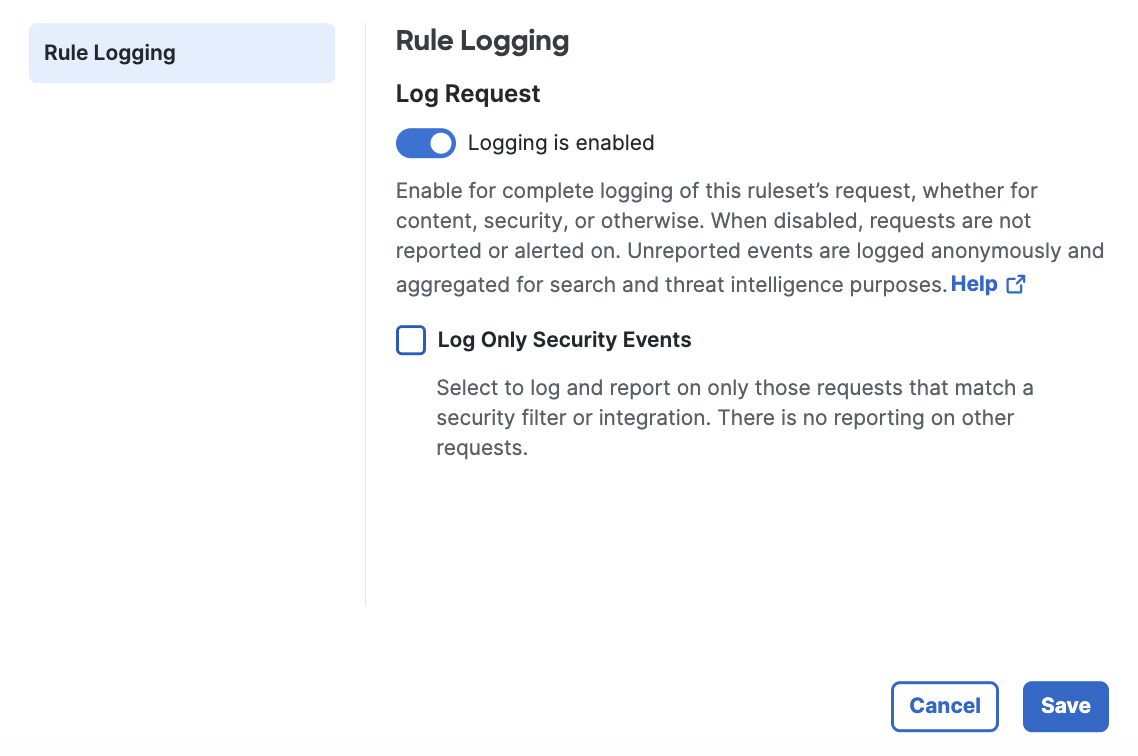
Settings are:
- Log Requests – Logs all request activity for a rule including content, security, or otherwise.
- Log Only Security Events– Only logs security events and not all requests. This provides better user privacy.
Note: Disabling logging for a ruleset impacts reporting as nothing is logged to report on.
Log Management < Enable Logging > Upgrade Reports
Updated 6 months ago
